Deploy Custom Message on the Windows 10 Login Screen
1. Local Security Policy
Or
2. . Windows Registry
I will show you both ways. You can follow the one method that you are most comfortable with.
Important Notice If you use Windows Home versions the Local Security Policy is not available.
1. Using Windows Local Security Policy Editor
If you are using the Pro version of Windows, then you can also use Local Policy Editor to add a custom message to the Windows login screen.
To do that, search for “Administrative Tools” in the Start menu and open it.
 |
| Find Local Security Policy |
Once the administrative tools window has been opened, double-click on the shortcut “Local Security Policy.”
Note: you can also access Local Security Policy from Group Policy Editor by opening it and navigating to “Computer Configuration -> Windows Settings -> Security Settings.”
Here in the Local Security Policy window, navigate to “Local Policies” and then to “Security Policies.”
Once you are here, find “Interactive logon: Message title for users trying to log on” and double-click on it. In the settings, window enters the message title and click on the “Ok” button to save the changes.
Next, find and double-click on “Interactive logon: Message text for users trying to log on.” In the settings, window enter your message body and click on the “Ok” button to save the changes.
Your custom message will now be shown on the Windows login screen every time a user tries to log in.
2. A custom message via Windows Registry
To display a custom message on the Windows login screen using the Registry, press “Win + R,” type
regedit and press the Enter button.The above action will open the Windows Registry. Here, navigate to the following key.
HKEY_LOCAL_MACHINE/Software/Microsoft/Windows/Current Version/Policies/System/
On the right pane find the value “legalnoticecaption,” right-click on it and then select “Modify.”

The above action will open the Edit String window. Under the “Value Data” field, enter the message title and click on the “Ok” button to save the changes.

After that, find the “legalnoticetext” key, right-click on it and then select the option “Modify.” In the Edit String window, enter your message text under the Value Data field and then click on the “Ok” button to save the modifications.
Also, visit my Youtube page

.png)

.png)
.png)

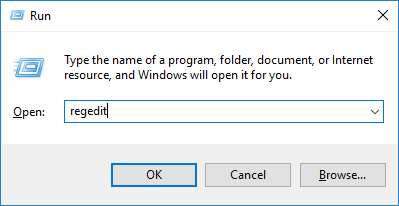

No comments